How To Colour Code Evernote Tags
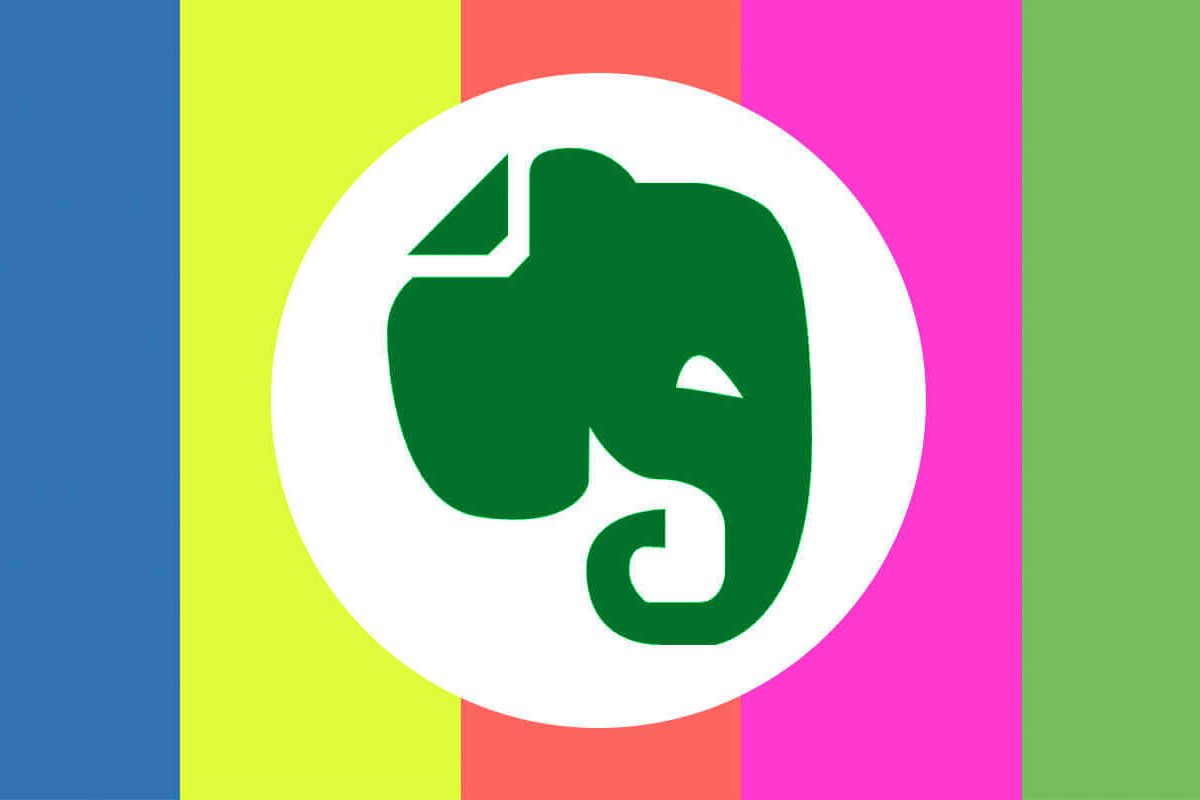
However you work on the computer, chances are you have a system. Whether that’s writing things down, reminder apps, calendars or sticky notes, a person’s system is the combination of tools and software that helps them stay organised.
My system relies heavily on Evernote. It’s a fantastic note-keeping software that integrates seamlessly with other apps. Not a day goes by that I don’t alter a notebook, tick off a “to do” or update a client status. Evernote lets you attach documents, emails, photos in neat little bundles, all the while keeping them organised with tags. And yet, in spite of the convenience, one thing about Evernote continues to bug me: its lack of colour.
Why Would You Need Colour Coding?
Like many freelancers, it’s important for me to distinguish between open projects, ones awaiting payment and ones awaiting a reply. With up to a dozen on the go, the best way for me to quickly see a project’s status is with colour.
Colour coding isn’t rocket science. Apple introduced tagging years ago so it’s odd that Evernote continue to stick with their black and grey palette. It’s not like there hasn’t been considerable demand from its customer base. Until Evernote introduces custom styles, themes or colour pickers, we’ll just have to sit tight and make do with this nifty hack.
The Unlikely Solution: Emojis
Yes you heard me – emojis. While Evernote doesn’t have an official colour coding feature, it does support the emoji keyboard. What this means is that you can add emojis to a tag and have it light up on your dashboard. In my case, that’s a bright green for open projects and a big pause button for those awaiting reply. See below:
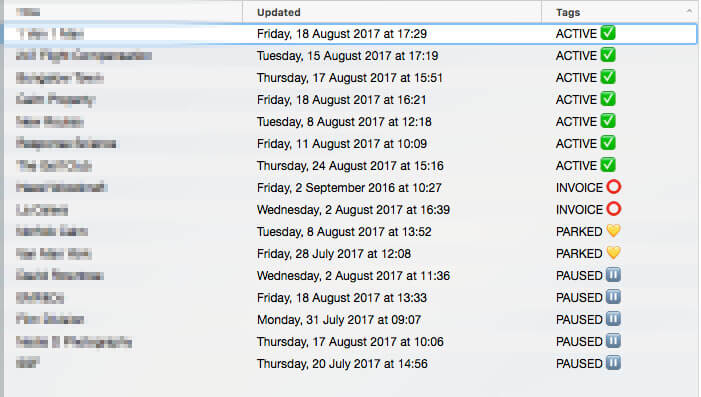
As the tags are alphabetised, I can quickly sift through the projects that require my immediate attention.
How To Do It
- Go to Tags and find the one you wish to edit.
- Hit CTRL + CMD + SPACE for Mac, or go to Touch Keyboard on Windows and click the emoji icon. This will open up the native emoji library.
- Find your desired icon/colour for the tag.
- Bear in mind that tags display alphabetically, so preface your colour with a word.
And that’s it! Now you have bright, colour coded Evernote tags to manage your projects. These work across the desktop, mobile and tablet versions, and can also be seen in the shortcuts toolbar. For me, it makes it easier to stay on top of open tickets. For clients, it might serve as a way of organising your website or optimising your written content.
Written by Bruce Sigrist in: Troubleshooting


